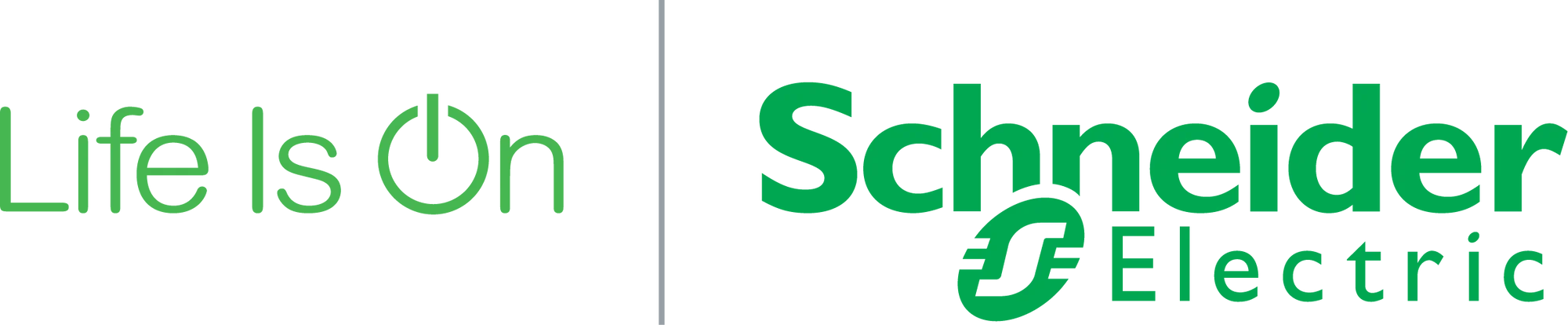Customer Service & Support
Do you have a question about a specific product or solution? We are here to help you.
How can we help you?
What is a backup controller and how does it work?
What types of inverters is the Pulse Backup Controller compatible with?
What is the rating of the Pulse Backup Controller grid isolation switch?
Can a generator be connected to the Pulse Backup Controller?
Can the Pulse Backup Controller be used for service entrance applications?
Can I back up my entire home with the Pulse Backup Controller?
What is the warranty period for the Pulse Backup Controller?
Call Us
Our help center is open Monday - Friday
8:00 am - 8:00 pm ET
888-778-2733
Building a sustainable future
You may see the green premium logo on many of or products for your home. The green premium program stands for our commitment to deliver customer valued sustainable performance.